Guide to Setting Up Website Email on Mobile and Computer
Follow the guide to set up your domain email on any device or OS, including both smartphones and computers, quickly and easily.
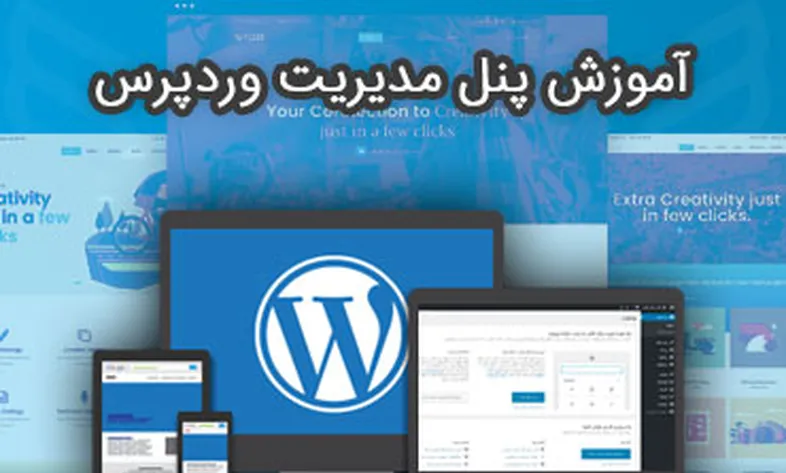
Manage your website without the knowledge of website design by training the WordPress management panel. With WordPress
Manage your website without any web design knowledge by learning the WordPress admin panel.
With WordPress training, you can easily manage your website.
In our WordPress admin panel training, we used version 5.0.2, which is the latest version of WordPress to date, along with training version 4.9.9 and examining the differences between the two versions in a complete and practical way, and all training chapters are conducted on this WordPress admin panel.
After watching this tutorial, you can easily manage your WordPress site and change, create, and delete its various sections unlimitedly.
The WordPress admin panel training topics are as follows.
After this training course, you can easily use the WordPress control panel.
Pay attention to the WordPress training topics:
First Session - Getting to Know the User Interface
Second Session - Media Management
Session Three - Managing Pages
Session Four - Post Management
Session Five - Managing Comments
Session Six - Managing Lists
Seventh Session - Widget Management
Eighth Session - Managing Plugins
Session Nine - Managing Themes
Session Ten - User Management
Eleventh Session - WordPress Settings
Twelfth Session - Update


Follow the guide to set up your domain email on any device or OS, including both smartphones and computers, quickly and easily.

This guide is useful for automatically forwarding your website emails set up on your domain to other email accounts, such as Gmail and others.

Step-by-step guide to install Thunderbird on macOS; download, setup, and manage multiple email accounts easily and efficiently.
Comments (0)