What is XAMPP and what are its uses?
XAMPP is a powerful web development tool that allows developers to create dynamic and interactive websites.
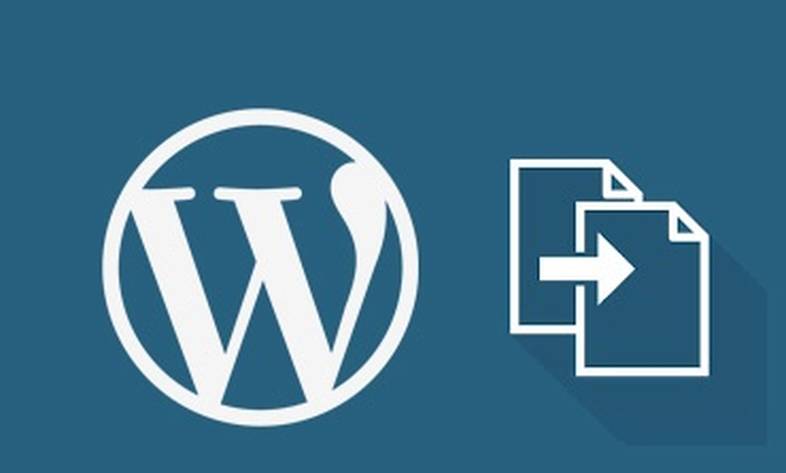
How to duplicate pages and posts in WordPress? Training on the best way to duplicate or copy pages and posts in
How to duplicate pages and posts in WordPress? Training on the best way to duplicate or copy pages and posts in WordPress together with Iteros Digital Agency.
Tabs and posts are very useful in WordPress. They are one of the basic parts of the WordPress content management system. Now we want to know how to copy or duplicate pages and posts in WordPress.
The method we want to teach you applies to the following text boxes.
In website design , of course, it doesn't matter if the website design is cheap or professional, you will need to create pages and articles in all cases.
In some cases, we want to create sheets and articles that are very similar and some parts need to be changed.
The normal method is to create a new page and post and build that page from scratch.
But in this article, we will introduce you a method so that you can copy your sheet or writing with one click.
In general, copying pages is not the right method in terms of website SEO or site optimization , but maybe you can use this method for multilingual websites.
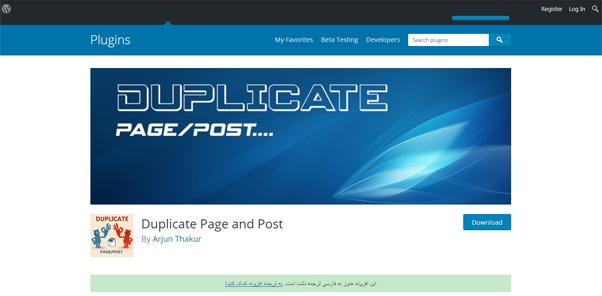
You can copy or duplicate pages and posts in WordPress through the powerful Duplicate Page and Post plugin.
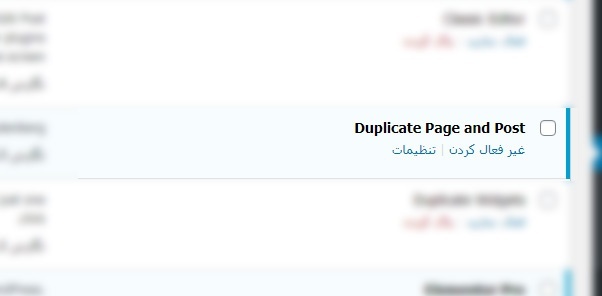
If you followed the above picture, congratulations, you have successfully installed the plugin.
To copy the sheets, go to the sheets section and keep the mouse on a sheet, then click on Duplicate.
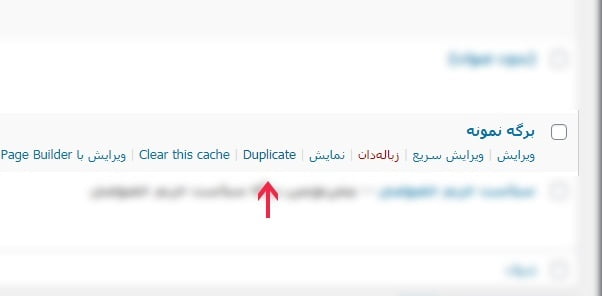
After clicking on the Duplicate option, you will see that the sheet has been duplicated.
Source » Itroz Academy

What is GPT Chat and how can I use it? Is it free or paid?

Market analysis in digital marketing, customer identification and marketing strategies to attract target audiences.

SWOT strategy is used to identify and analyze the strengths, weaknesses, opportunities and threats of a business or project.

Examining the most important points for designing an online business strategy includes the things we will address.
Comments (0)