Introducing the best futuristic programming language to learn in 2025
If you want to start programming language recently, we will introduce you three of the best.
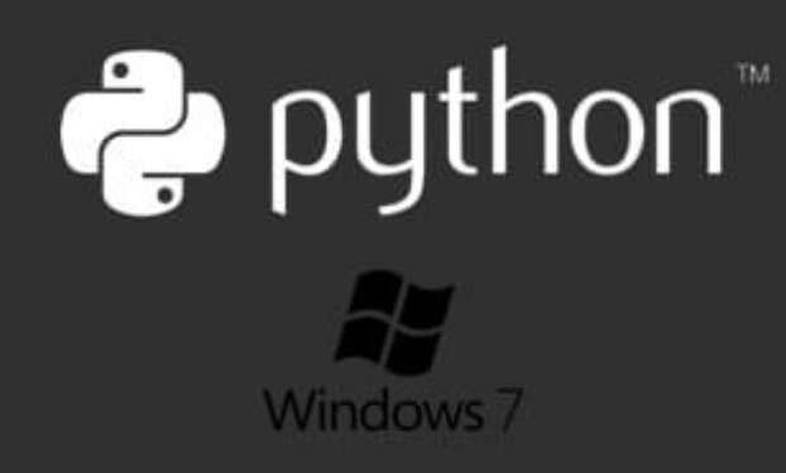
Python is one of the most powerful programming languages to learn. If you want to install python and use it, be with itroz Academy.
Python is one of the most powerful programming languages to learn. If you want to install python and use it, be with Iteros Academy.
To install Python on Windows, you need to visit the Python website .
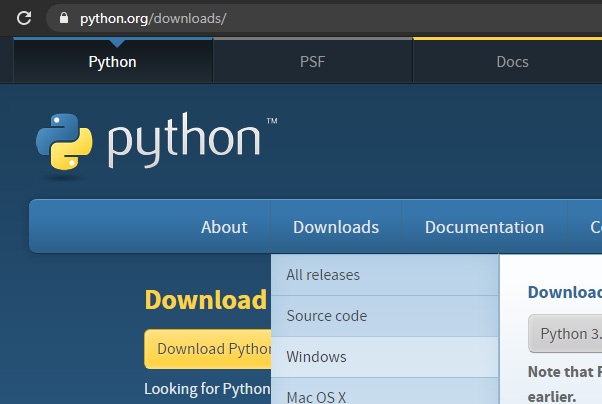
After logging in, click on the download option and select Windows.
Note that if your Windows is higher than 7, you can download version 3.9, otherwise, download version 3.8.
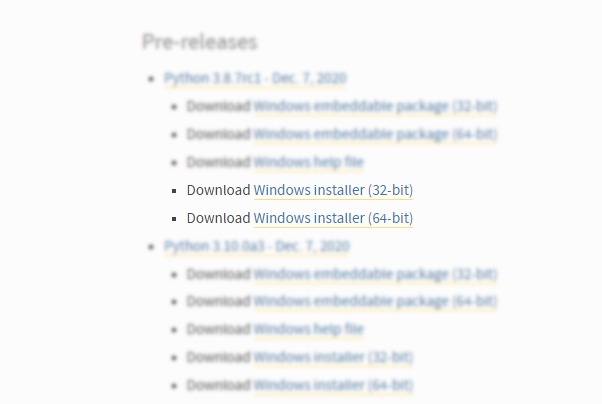
As you can see in the picture above, you can use the 32 and 64 version of Python. Therefore, according to your system, download one of the versions and run it. We have already downloaded these two versions and you can download them online at half price through the link below.
Installing Python 3.8 on Windows 32-bit version
Installing Python 3.8 on Windows 64-bit version
Step by step with Python installation
[caption id="attachment_3663" align="aligncenter" width="602"]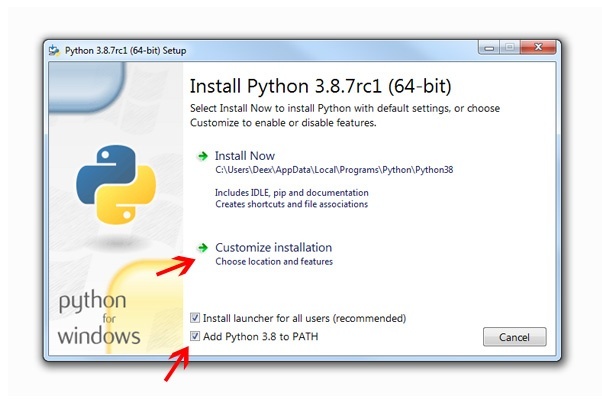 مرحله اول نصب python 3.8[/caption][caption id="attachment_3662" align="aligncenter" width="602"]
مرحله اول نصب python 3.8[/caption][caption id="attachment_3662" align="aligncenter" width="602"] مرحله دوم نصب Python 3.8[/caption]
مرحله دوم نصب Python 3.8[/caption]
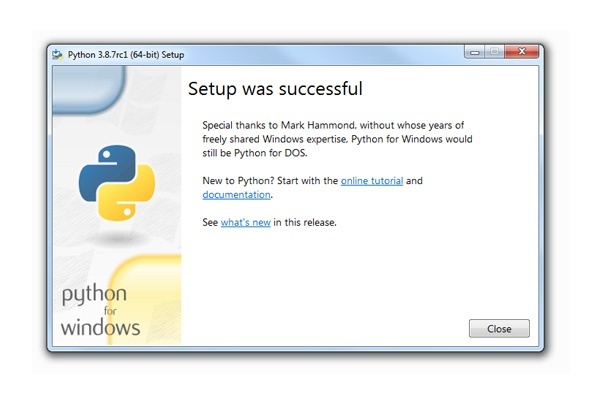
If you see the image above, then Python has been successfully installed on your system.
To make sure that Python is installed on the system, it is necessary to enter the following code in CMD.
python ––version
To display CMD according to the image below, type the word CMD through the Windows search menu and enter the following code in it.
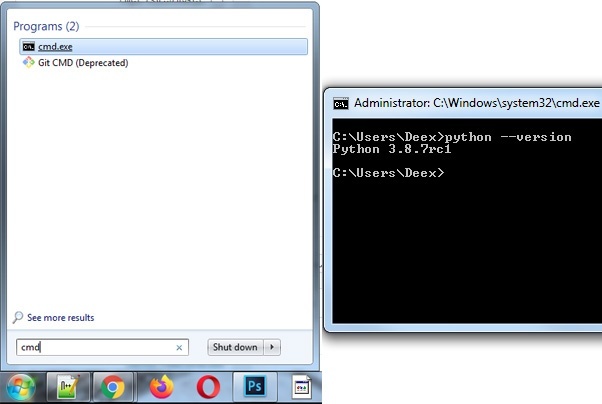
Source » Itroz Academy

What is GPT Chat and how can I use it? Is it free or paid?

Market analysis in digital marketing, customer identification and marketing strategies to attract target audiences.

SWOT strategy is used to identify and analyze the strengths, weaknesses, opportunities and threats of a business or project.

Examining the most important points for designing an online business strategy includes the things we will address.
Comments (0)